Installing Linux nowadays is a simple task. However I suggest you first try it before actually installing it.
One of the most safest method is to use a Live CD. This will load linux into your RAM memory, without doing anything to your hard disk. Nothing will be copied to hard drive. Ubuntu offers Live possibility. Simply, burn downloaded Ubuntu ISO (or create bootable USB), restart computer and insert CD (or USB) during boot-up sequence. Remember that BIOS settings must be configured to allow booting from CD (or USB).
Another option, which I generally used to test Ubuntu in the first place, is to install a virtual machine emulation software, like VMWare. This will allow you to emulate whole new machine inside your Windows environment for testing. I recommend using this method because you can see how OS installation procedure will work. If something fails, it will be only inside virtual machine, without any consequences yo your own computer. Keep in mind that VMWare is commercial product. Another good virtual emulation program is virtualbox. Personally, I never tried it, but many youtube how-to-do-something-in-linux uses it.
There is another option using WUBI which comes with ubuntu ISO and it is available when you insert Ubuntu disc on Windows operating systems. I never tried this, but one my friends did. It is something like virtual machine emulation with ubuntu already installed. Again, I never tried this solution so google somewhere else to see what this actually does.
I tried Ubuntu long time ago and I am pretty sure that I want it in my computer, alongside Windows XP and Windows 7. I keep XP only for backward compatibility for programs that I am working on. Now to business...
Before installing any Linux distro, you must prepare your hard disk(s). Windows requires that you format your partitions to NTFS file system. Similar goes for Linux where you need to format partitions in ExtFS file system. Unlike windows partitions where each partition has assigned drive letter (C:\, D:\, E:\...), Linux uses tree file system structure with root (parent of all trees) node, labeled only '/' (and yes it is forward slash, not backslash as in Windows). On this root you mount other partitions (example /home, /bin, /boot, /media/cdrom, etc...). As you can see, there is no difference between partitions and folders as '/home' might refer to a folder home on root partition or as a mounted partition. This is called transparency because end-user doesn't really need to know if it is partition or folder.
I deliberately left 50GB of HDD as unpartitioned for linux, which I will format in ext4fs (newer ext system that is used by Ubuntu). If you don't have any unpartitioned space (only Windows' NTFS) then you must use Partition Magic or similar software to reassign disk space. Personally, I don't like programs, other then Windows OS, to mess with NTFS partition tables. After getting the unpartitioned space, burning Ubuntu 10.10 CD and setting a CD-ROM as first boot device in BIOS, I was ready for installing Ubuntu...
It is interesting that Ubuntu distros change initial menu with each released version. I remember, that in one version you could choose boot options, while in others you go straight to desktop. This version (10.10) just jumps directly to desktop environment where you can choose to try ubuntu or to install it. Seems that ubuntu is trying to be more and more user-friendly with every version released :) Clicked install and followed instructions...
I came to section where you partition your hard disks. From unpartitioned space I used 2GB as a swap partition. Swap is a place where OS places program data when you run out of physical RAM. Windows uses page file, usually placed in system partition root directory as hidden file (if you ever wondered why there are missing GBs in windows system partition, page file is probably the answer). Linux can use page files also, but using swap partitions is recommended (for reasons: use google to find out why). Used few 100mb for /boot folder (I read in some guide that it is useful to place /boot as separate partition). Then allocated half of the space for /home folder. In this folder user data will be stored, so in case that I need to reformat system partition, user data will remain (same thing that you hopefully do in Windows). Rest, I allocated to root file system /.
Next was the actual installation of the system. While system installs, you will need to set few more settings in Ubuntu. You need to setup one user account and other stuff. Practically, nothing out of ordinary. After this, system is restarted and your system is hopefully ready.
First thing that you will see during boot-up phase is GRUB. It is a boot loader program that lets you choose operating system that you wish to start. Ubuntu Linux kernel should be first, followed by some other boot options, while Windows is last. Selecting Windows brought me back Windows 7 loader where you could choose XP or 7. Selecting Ubuntu loads linux finally and system was ready for using. :D
Now comes the harder part: surviving Linux :)
I came to section where you partition your hard disks. From unpartitioned space I used 2GB as a swap partition. Swap is a place where OS places program data when you run out of physical RAM. Windows uses page file, usually placed in system partition root directory as hidden file (if you ever wondered why there are missing GBs in windows system partition, page file is probably the answer). Linux can use page files also, but using swap partitions is recommended (for reasons: use google to find out why). Used few 100mb for /boot folder (I read in some guide that it is useful to place /boot as separate partition). Then allocated half of the space for /home folder. In this folder user data will be stored, so in case that I need to reformat system partition, user data will remain (same thing that you hopefully do in Windows). Rest, I allocated to root file system /.
Next was the actual installation of the system. While system installs, you will need to set few more settings in Ubuntu. You need to setup one user account and other stuff. Practically, nothing out of ordinary. After this, system is restarted and your system is hopefully ready.
First thing that you will see during boot-up phase is GRUB. It is a boot loader program that lets you choose operating system that you wish to start. Ubuntu Linux kernel should be first, followed by some other boot options, while Windows is last. Selecting Windows brought me back Windows 7 loader where you could choose XP or 7. Selecting Ubuntu loads linux finally and system was ready for using. :D
Now comes the harder part: surviving Linux :)
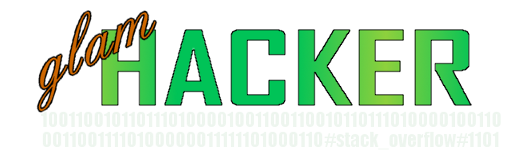
No comments:
Post a Comment